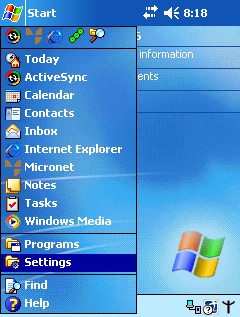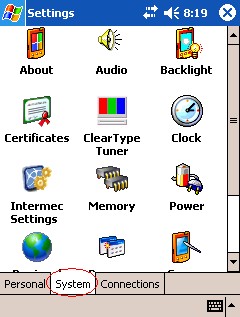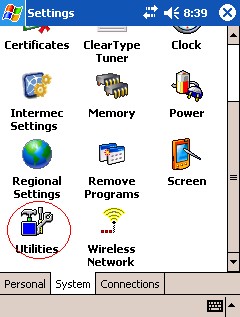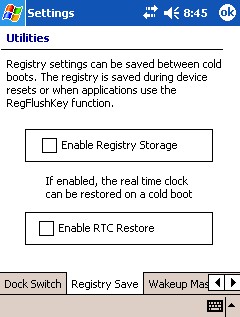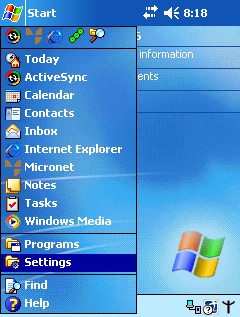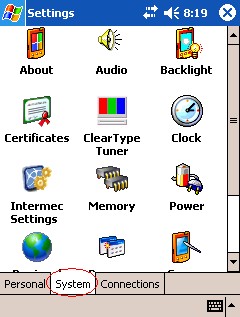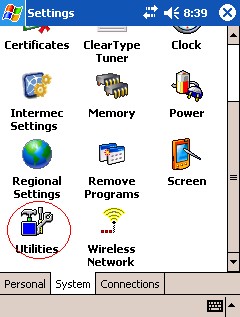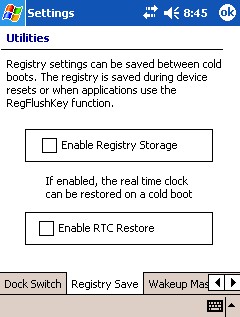Intermec 700 Colour
This section helps explain how to setup your PDA (Intermec 700 Colour, Windows Mobile 2003 OS, Warehouse Configuration) for operation in a Micronet environment. There are three ways you can do this:
- Reset your PDA to factory settings, then perform a clean install.
Start at Step 1.
- Perform an 'out of the box' install.
Start at Step 3.
- Cold boot your PDA and perform a Micronet only install.
Perform steps 2 and 3, then jump to Step 19.
Steps 1 to 7 - Installation
To setup your PDA:
- Remove the Registry Storage option.
- From the Start menu, select SETTINGS.
- From the bottom tab, select System, then scroll down and tap the Utilities icon.
- From the bottom tab scroll across to Registry Save.
- Ensure that both check options are unchecked.
- Once finished, press the Ok button, then the X in the top right corner. This will return you to the start screen.
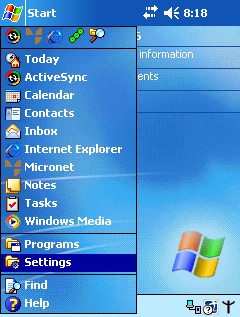
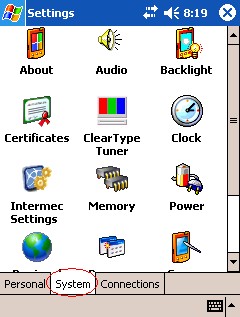
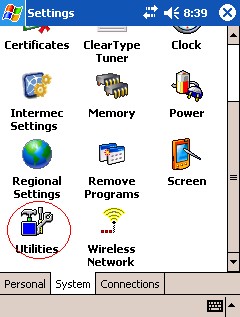
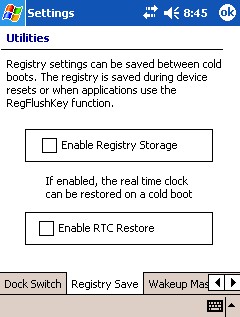
- Hard reset
- Remove the battery from the PDA, then press and hold the button for 3-5 seconds.
- Replace the battery and power up the unit again.
- Power up the unit
- Ensuring that the PDA has the battery installed and charged, upon powering on the unit a series of applications will run and install.
- A screen with "Windows Mobile - Tap on the screen to setup your pocket PC" is then displayed. Tap the screen to continue.
- Screen alignment
Follow the instructions on screen alignment.
- Stylus tutorial
Follow the tutorial on the stylus.
- Time zone
Select your time zone.
- Program installation
- A "Setup is completed" message is displayed. Tap the screen to continue.
- A further series of applications are installed. This will take approximately three minutes.